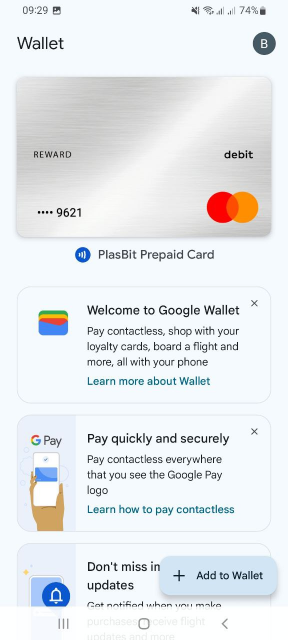How Do I Add My PlasBit Prepaid Card to Google Pay?
1. Download Google Wallet
If you haven't already, open the Google Play Store, search for "Google Wallet", and download the app to add your card.
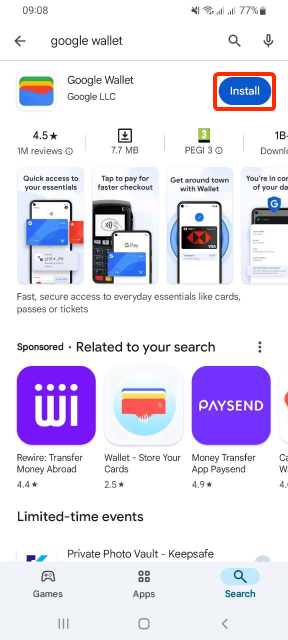
2. Launch Google Wallet
Open the Google Wallet app on your Android device.
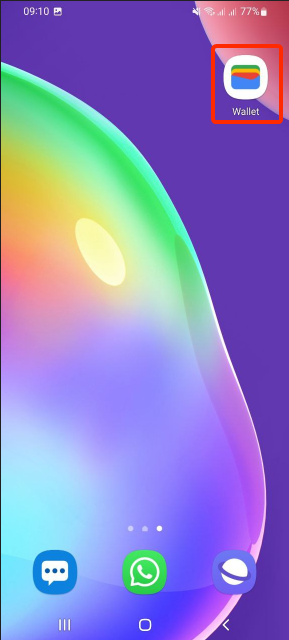
3. Add to Wallet
Tap "Add to Wallet" to begin adding your PlasBit prepaid card.
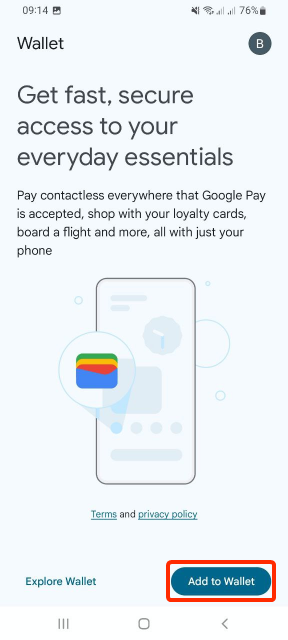
4. Select Payment Card
After selecting "Add to Wallet", tap on "Payment Card".
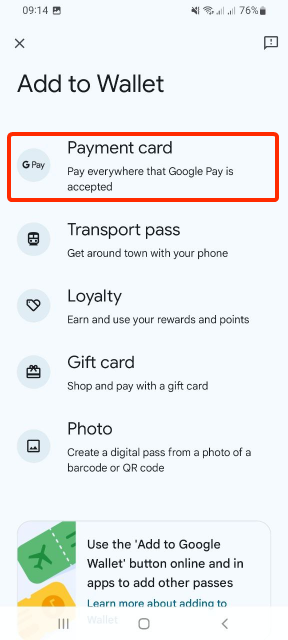
5. Enter Card Details
There are two ways to enter your card information:
- Option 1: Use your camera to scan your PlasBit card details. The card number will be automatically populated.
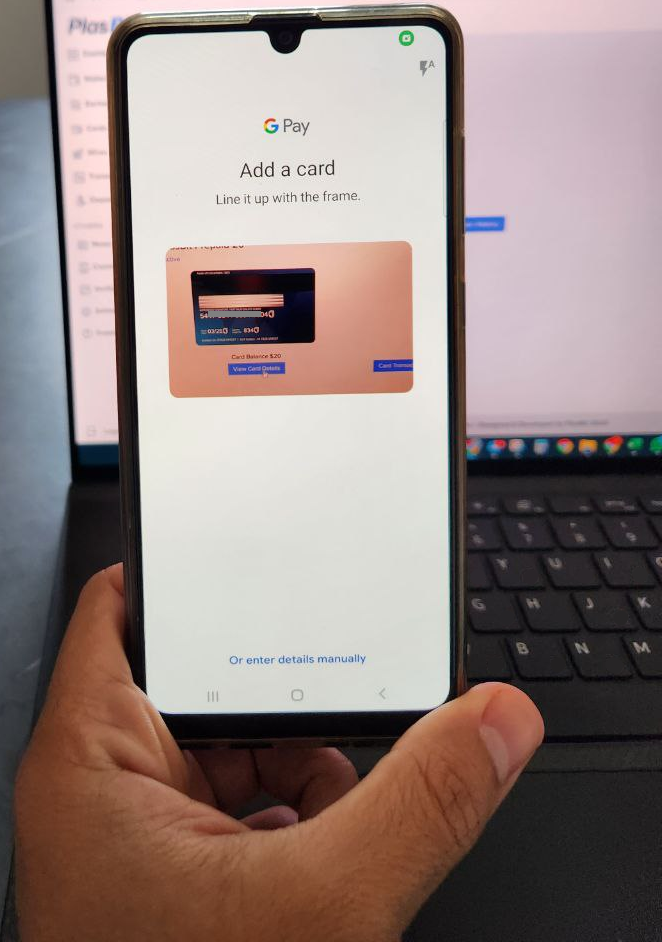
Then, manually enter the expiration date, CVV, and cardholder name.
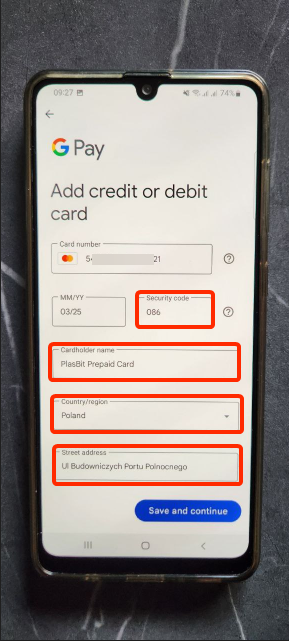
- Option 2: Click on "Enter Details Manually" at the bottom of the camera screen and type in the card number, expiration date, CVV, and cardholder name.
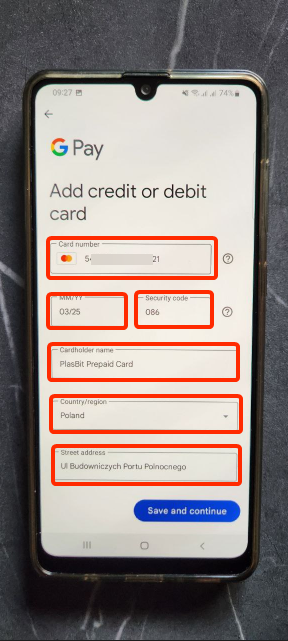
6. Fill in your Address Details
After you fill in the card details using one of the two options, you need to fill in the address information, including the country, street, postal code, and city.
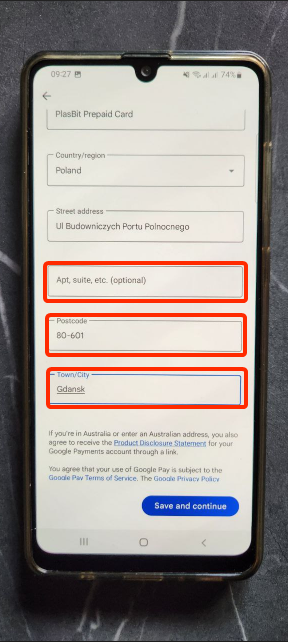
7. Review Terms and Conditions
Review the terms and conditions that appear after the address section, then click "Save and Continue" to proceed.
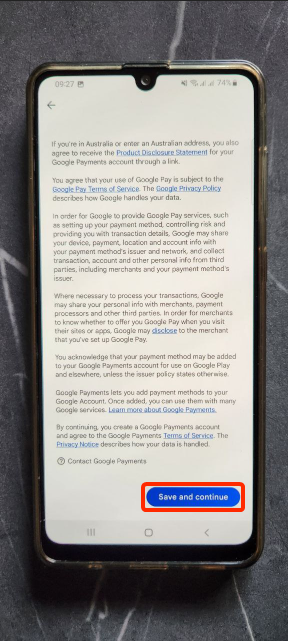
8. Card Eligibility Check
The system will verify your card eligibility. This process may take a few moments.
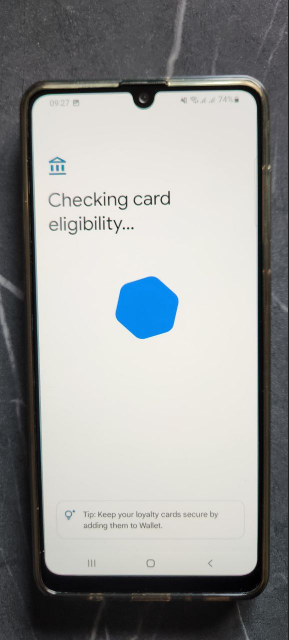
9. Agree to Issuer Terms
Click "Accept" to agree to the issuer's terms.
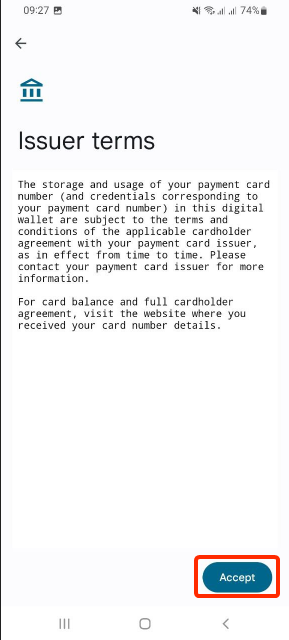
10. Processing Card Details
A screen will display "Processing Card Details". Please wait a moment for this process to complete.
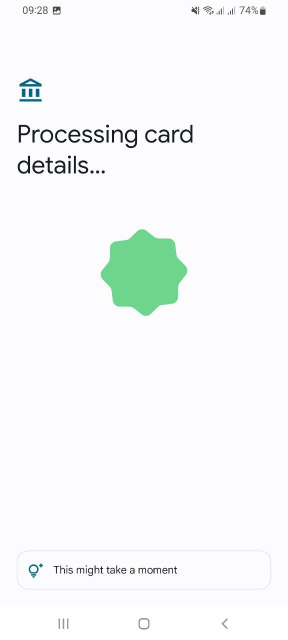
11. Card Added
After successful verification, you will see a confirmation that your PlasBit prepaid card has been added to Google Wallet. Tap "OK" to finalize this step.
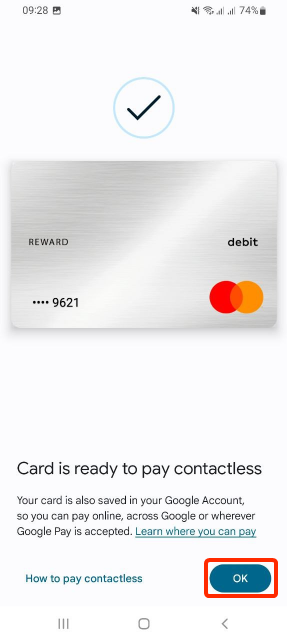
12. Ready to Use
Your PlasBit prepaid card is now successfully added to Google Wallet and ready for use. You can start making payments wherever Google Wallet is accepted.