How Do I Add My PlasBit Prepaid Card to Apple Pay?
1. Go to Settings
Open the Settings app on your iPhone.
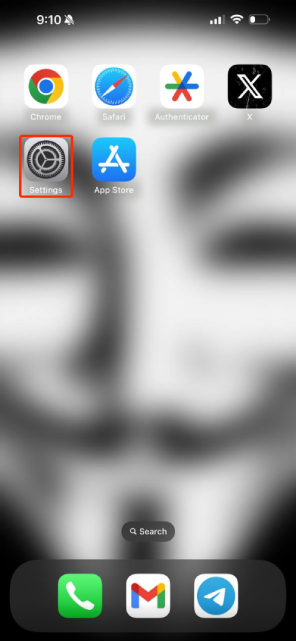
2. Navigate to Wallet & Apple Pay
Scroll down and tap on "Wallet & Apple Pay."
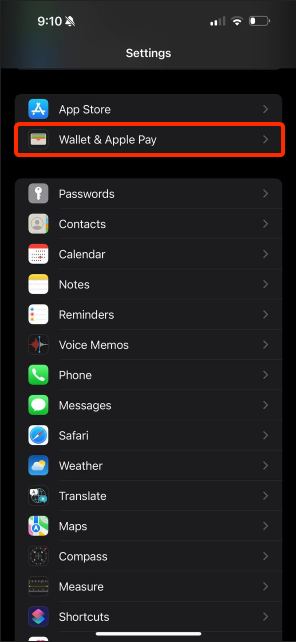
3. Add a New Card
Click on "Add Card".
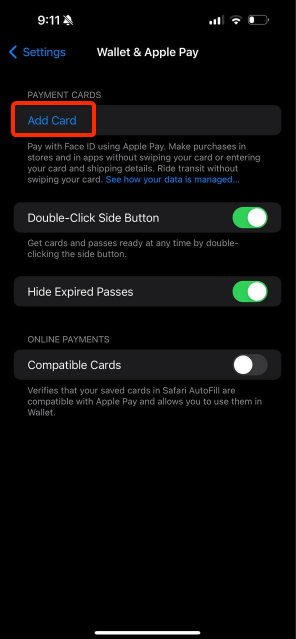
4. Select "Debit or Credit Card"
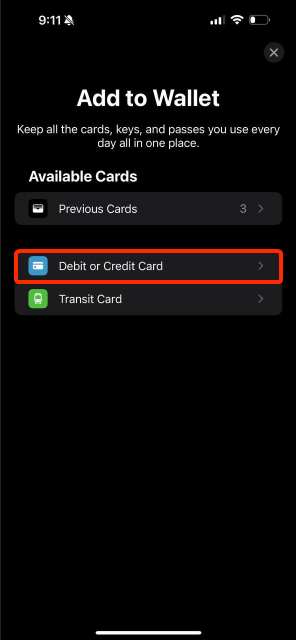
5. Click on Continue.
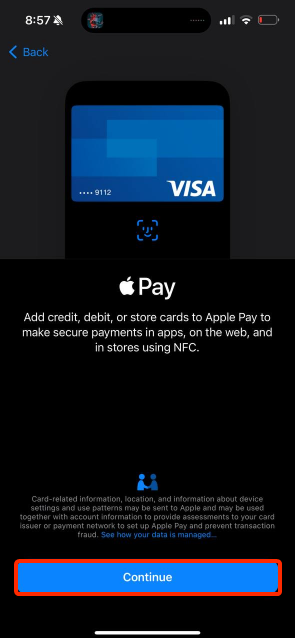
6. Two Options to Enter Card Details
Option 1: After clicking "Continue", the camera will open. Use it to scan the card details directly from your PlasBit dashboard. The card number will be added automatically. Then, manually enter the expiration date and security code.
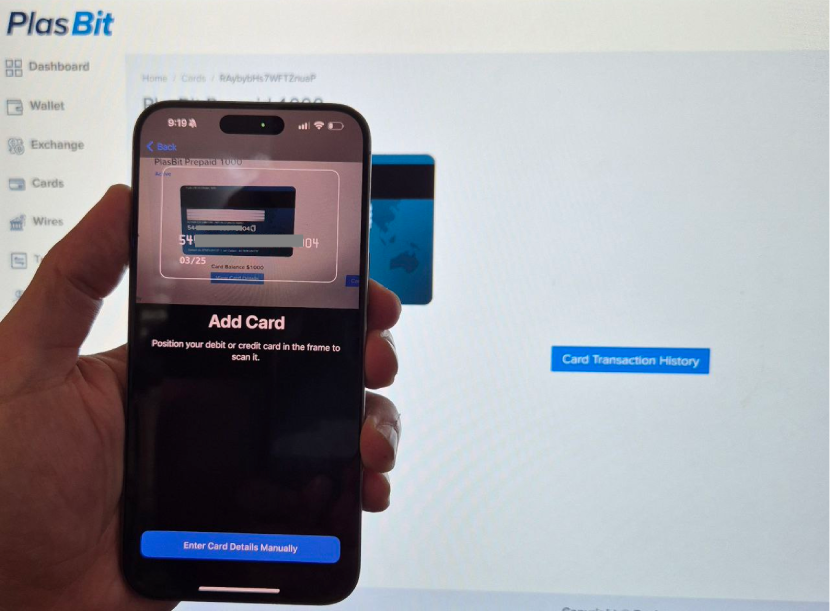
Option 2: Alternatively, you can choose to add the card details manually without scanning by clicking on “Enter Card Details Manually” button.
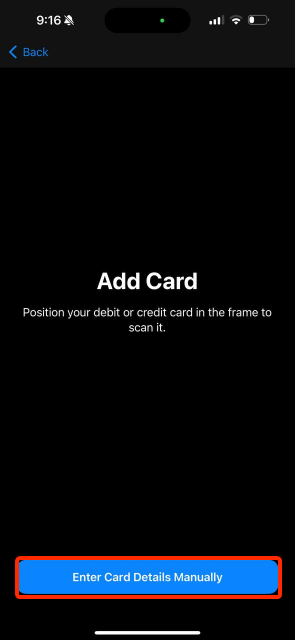
7. If you choose option 2:
Enter the cardholder's name and card number, then click "Next".

8. If you choose option 1 start from here:
Enter the card expiration date and security code, then click "Next".
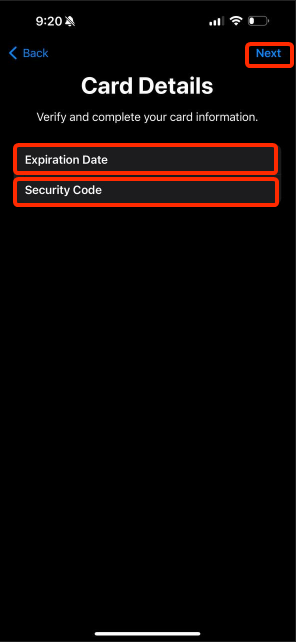
9. Agree to Terms and Conditions
After entering the card details, click "Agree" to accept the terms and conditions.
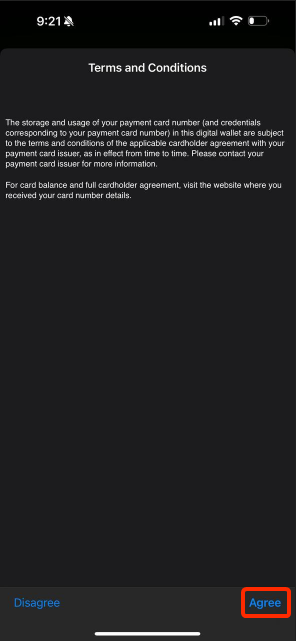
10. Card Connection Process
The card will take a few moments to connect as it loads.
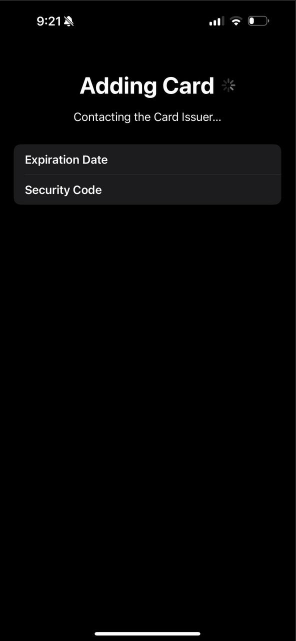
11. Card Added
Once connected, it will display that your card has been successfully added.
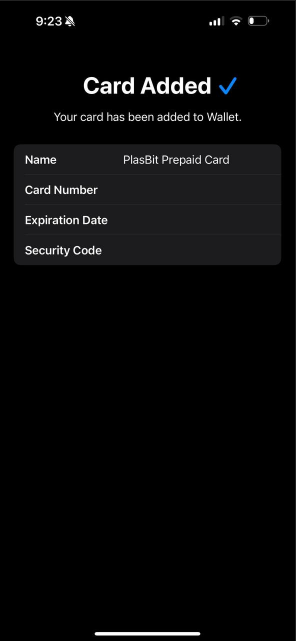
12. Connect to Apple Watch (Optional)
You’ll also be given the option to connect the card to your Apple Watch. If you are not interested, click "Done."
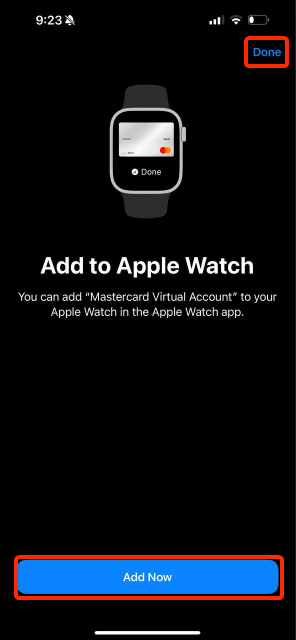
13. Verify in Wallet
You will return to Wallet & Apple Pay, where you can see your PlasBit prepaid card added and ready for use.
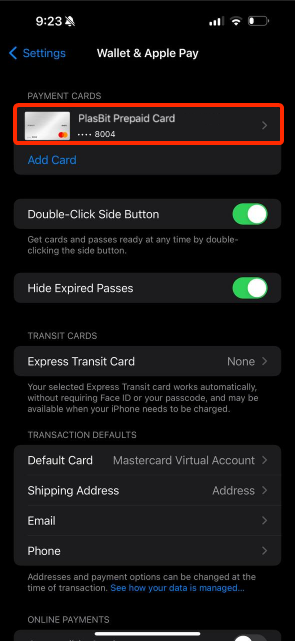
Have more questions? Submit a request



